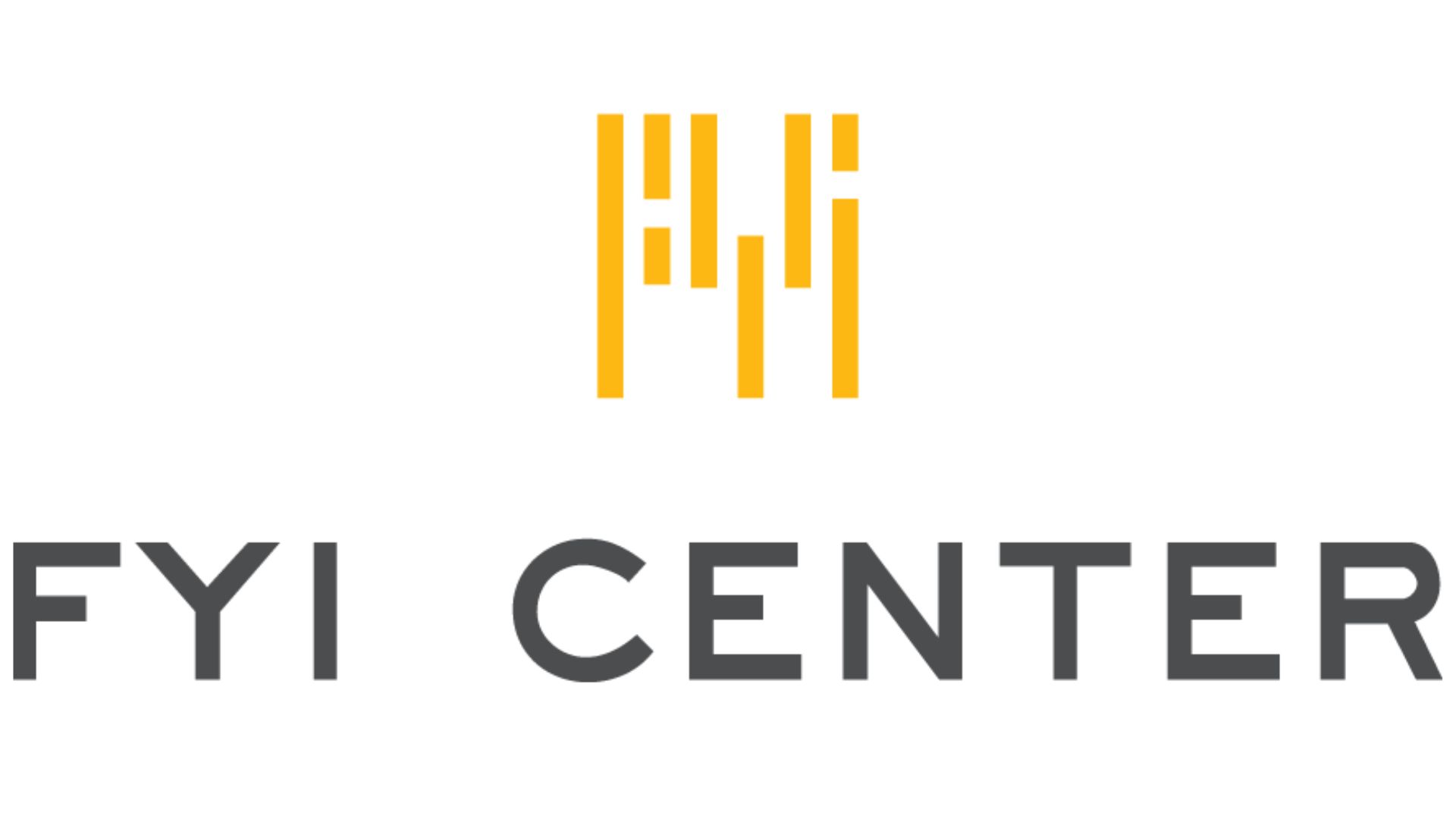Commercial Spaces
Commercial
Back
Commercial
T-Care System (Service Request) User Guide for Tenants
Log In
1. Navigate to the website through https://tcare-customer.onefrasers.com/login.
2. Enter your email.
3. Enter your password.
4. Click the "Log In" button.
Forgot Password
1. Click on "Forgot Password."
2. Enter the email you previously registered with.
3. Click the "Change Password" button.
4. Check your email inbox for a "Reset Password" notification. Open the email to find a link to confirm your password change - click "Click Here."
5. A window for resetting your password will open, allowing you to set a new password from there.
6. After setting the new password, click "Save" to complete the process.
Editing Personal Information
1. Click on the menu button (three lines) at the top right corner.
2. Select "Profile"
4. Click on "Edit Profile."
5. Fill in the information you wish to change.
6. Click "Save" to finish editing your personal information.
Adding a New User
1. Click on the menu button (three lines) at the top right corner.
5. Then, click on "Setting."
3. Click on "Add User."
4. You'll see a list of all previously registered members. Click on "Add User."
5. Fill in all the required information.
6. Click "Save" to complete the addition.
Creating a Service Request
1. Go to the T-Care system homepage.
2. Click on "Repair Request."
3. Fill in the service request form completely.
4. Check the accuracy of the information.
5. Click "Submit" to finalize.
8. The system will confirm the successful submission of the report, including the case number.
9. Click "Finish" to complete the service request process.
Checking Service Request Status
1. Go to the T-Care system homepage.
2. Then, click "View All."
3. Enter the service request homepage to enter a service number or choose a request to inspect.
Log Out
1. Click on the menu button (three lines) at the top right corner.
2. Then, click on "Setting."
3. Click "Log Out."
4. The system will redirect you to the Login page, concluding the Logout process.